MT4/MT5 Indicator Converter
Product core language is C#, so MetaTrader MQL indicators must be converted to it in order to make them work properly inside Forex Simulator. Fortunately, there is an easy way to do it.
All you need to do is to copy source mq4/mq5 files into a special folder. They will be automatically uploaded to a conversion server, then you will automatically get converted files back after the successfull conversion. It usually takes 1-3 minutes.
If conversion fails for some reason, you will get a corresponding message. Please contact me if any of your indicators stays in "pending" mode for more than an hour.
Please note that the converter doesn't support compiled MetaTrader files (*.ex4/*.ex5). I'm not sure that it can handle them even in the future. It perfectly compiles MT4 files (*.mq4) and some MT5 files (*.mq5) - those without complex data structures like classes.
All communication between you and the server is encrypted with strong public/private key encryption algorithms which are absolutely safe. Even if somebody hacks a data exchange server, he will find just a list of encrypted files which will take thousands of years to decrypt. Moreover, the actual encryption password is randomly generated for each software installation which makes this task even harder. This password itself is encrypted with a public key which can be decrypted only with a secure private key which only the conversion server knows. The only person who can access your indicators is the author of this product on your request, then the service is fully autonomous without any human intervention.
So, if you want to convert your indicators, click the following menu item:
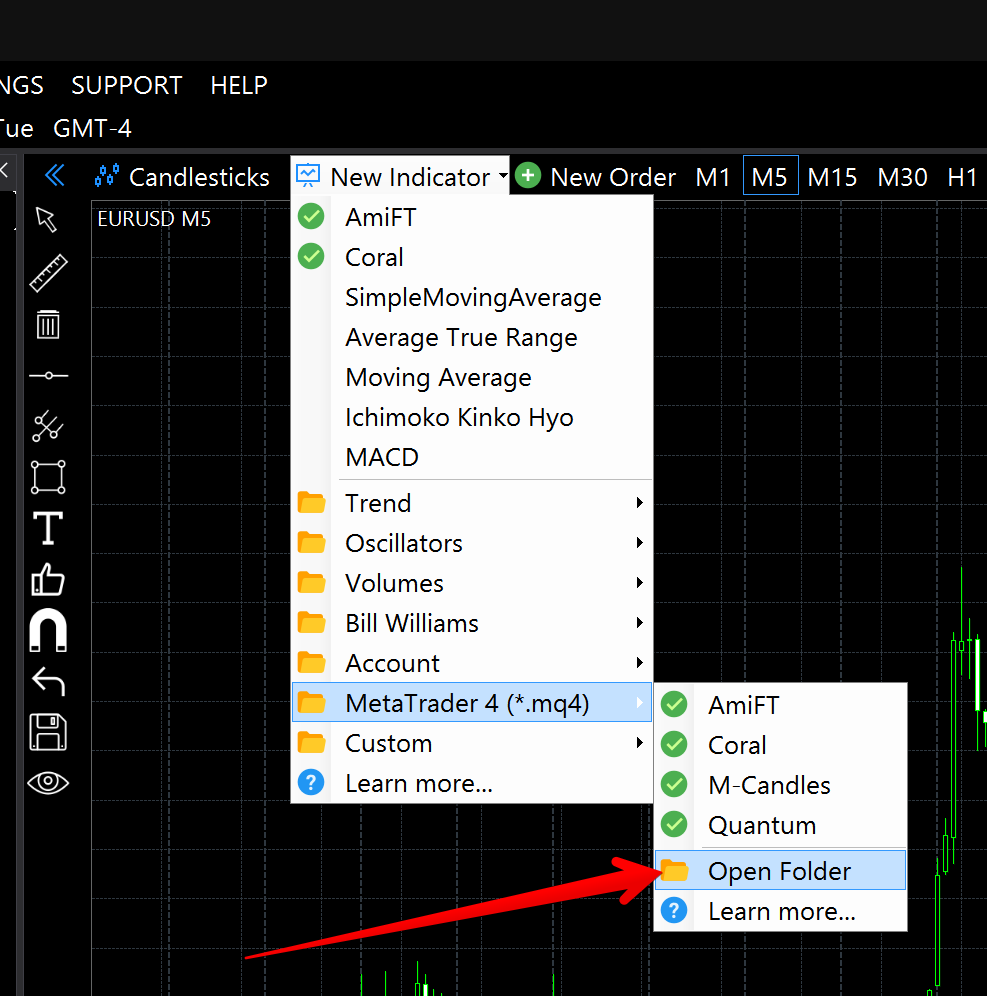
You will see a folder where you should copy and paste your *.mq4/*.mq5 files.
In 5 seconds after you pasted the last file, the contents of this folder will be automatically encrypted and uploaded to the data exchange server. Then the conversion service will take files from the server, convert them and upload back the results. You will see the list of converted indicators after you restart Forex Simulator.
After the successfull conversion, an indicator will get a green checkbox icon like the one on the screenshot. Just click on it to add it to the chart.
Please note that you converted indicators reside in a hidden folder so that you don't need to bother about them. All you will see is the list of your source indicators that you can add to the chart as usual. And, whenever you update the product, you don't need to convert your indicators again because the conversion service can update them automatically in background if there is a need for that.
Don't hesitate to contact me if you get any questions or ideas. I'm always eager to help!
