Interface Customization
You can change almost everything in a way you like, including colors, window layout, hot keys and mouse events. If there is something I missed, please contact me.
Window Layout
Just drag any window by its title or tab to start organizing windows.
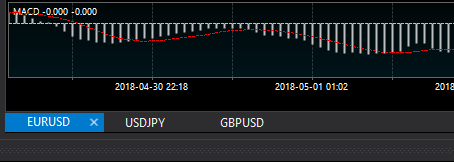
You will see controls helping you to organize windows in any layout you like. There are no fixed "top", "bottom" or "content panel", you can use any number of rows and columns in any order.

Window layout is persistent which means that it will be automatically saved and restored on application startup.
Day/Night Mode
If you don't like black, go to Settings - Colors - Day Mode. The product will become white, not black.
Chart Colors
Open Settings - Colors menu and choose one of the predefined color schemes.
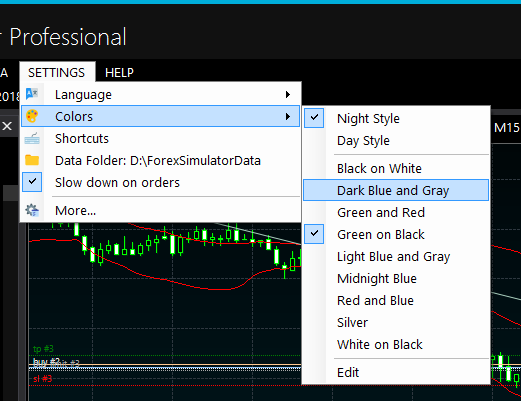
If you want to create custom color scheme, click "Edit" menu item. New scheme will replace the currently active one.
Please note that you can fill charts with gradient colors by using 2 different colors:
- Canvas background color
- Canvas background gradient color
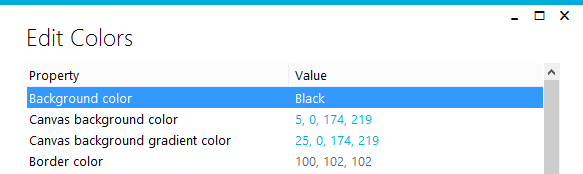
Hot Keys
Go to Settings - Hot Keys.
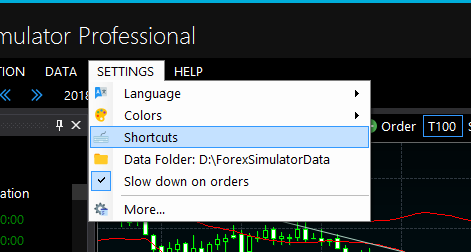
You will see a dialog with the list of all available commands and currently assigned hot keys.
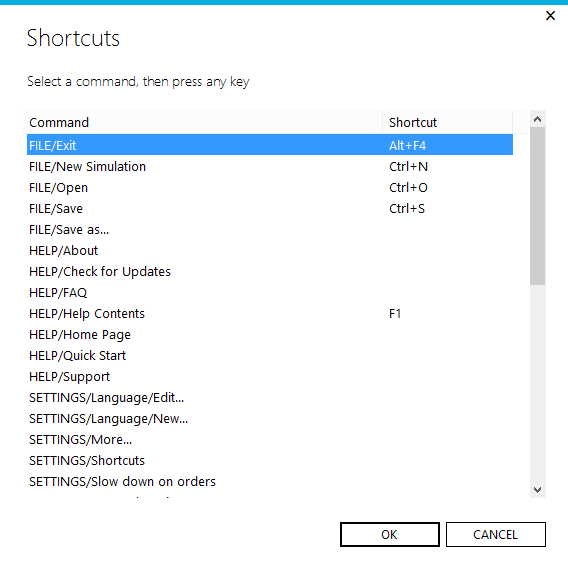
Select any of the commands, then click any key to assign.
Mouse Events
If you don't like to speed up simulations with a mouse wheel, go to Settings - More...
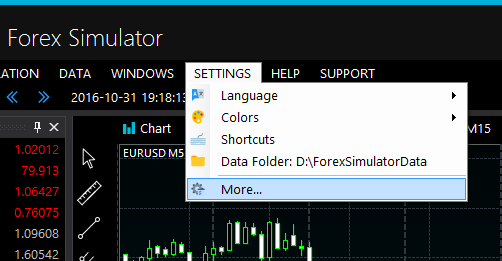
Here you can set up mouse events in a way you like:
- Mouse Wheel
- Ctrl+Mouse Wheel
- Alt+Mouse Wheel
- Shift+Mouse Wheel

There is a number of other options that I add per other users' requests. Please contact me if you don't understand their meaning.
